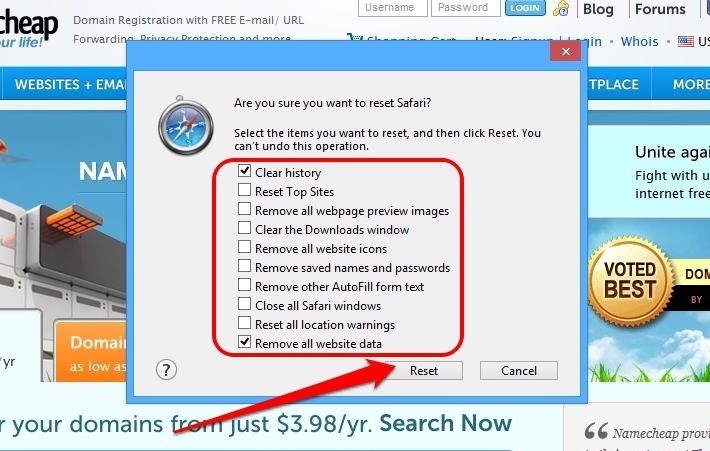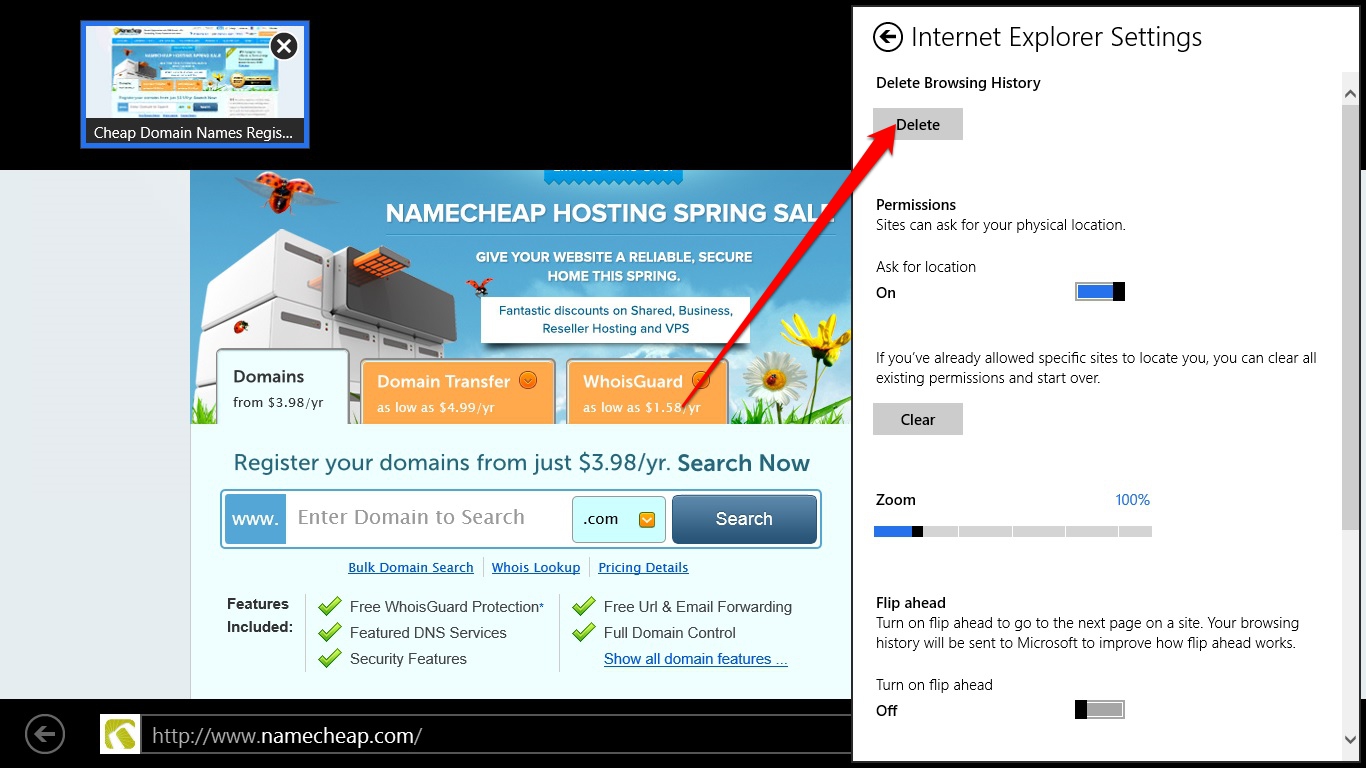How to clear cache in different browsers (Windows)
How to clear cache in different browsers (Windows)
Any website you visit consists of thousands of media files and sometimes it may take a lot of time for browser application to load all the website’s content. The first time you visit a site, your browser duplicates original values of the website in order to make it load faster next time you visit it. This process is called caching.
When some changes to the website are made, it is necessary to clear cache of the browser, since some values of the website may be saved on the computer and browser will keep opening the old, cached version of the website, so the changes will not be seen.
You can find the detailed instructions on how to clear cache in different browsers for Windows operating system below.
Just click on the link you require, to navigate:
Google Chrome
Mozilla Firefox
Opera
Internet Explorer 9, 10 (default mode)
Internet Explorer 10 (Windows 8 mode)
Safari
Google Chrome
1. Click the Chrome menu ![]() on the browser toolbar.
on the browser toolbar.
2. Select Tools.
3. Click on Clear browsing data: 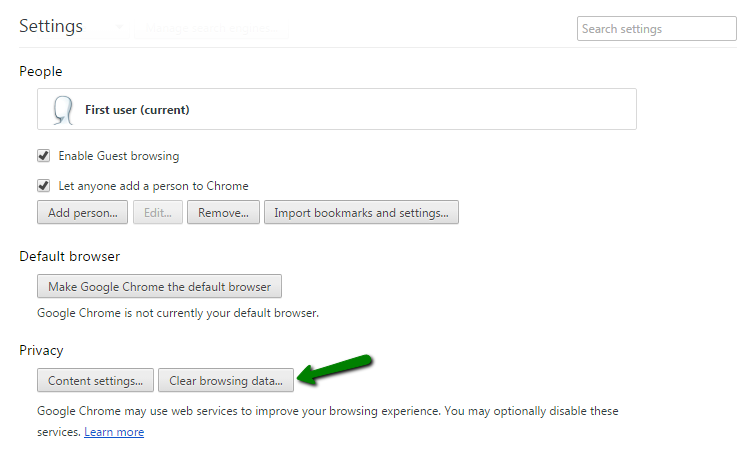
4. In the dialog that appears, select the checkboxes for the types of information that you want to remove: 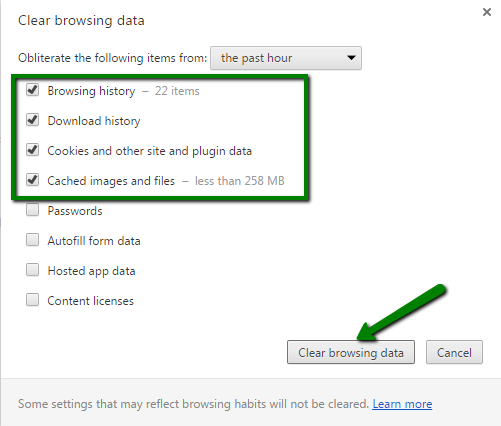
5. Click Clear browsing data.
Mozilla Firefox
1. At the top of the Firefox window, click on the Firefox button and then select Options: 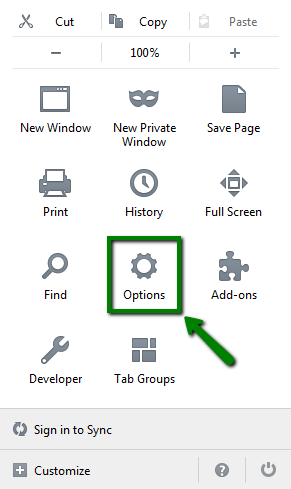
2. Select Advanced panel > click on the Network tab.
3. In the Cached Web Content section, click Clear Now:
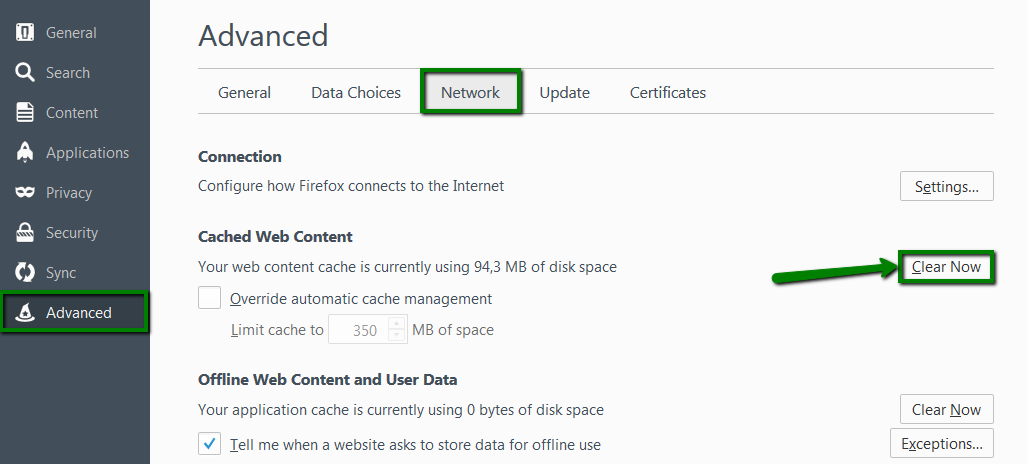
You can also press CTRL + SHIFT + DEL in the browser’s window, tick off the content to remove and click onClear Now button. 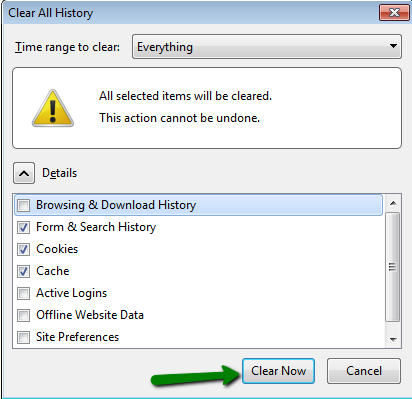
Opera
1. Click on the Opera button in the top left corner > Settings > Delete Private Data: 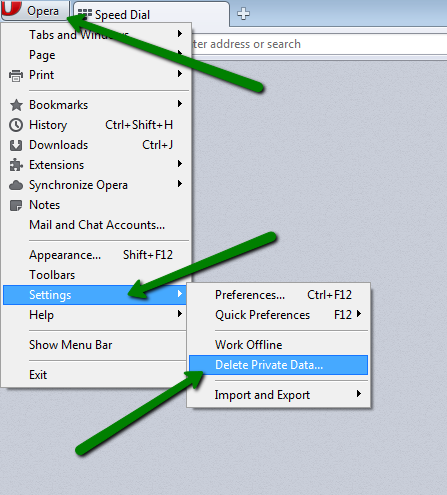
2. Click on Detailed Options to show the rest of the options.
Make sure only the following are checked:
- delete session cookies
- delete all cookies
- delete entire cache
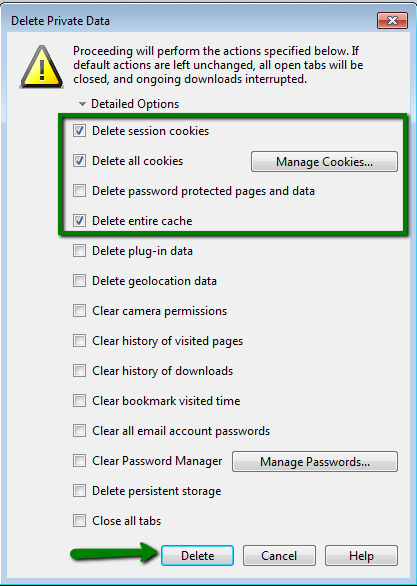
- 3. Click on the
Delete
- button.
Internet Explorer 9, 10 (default mode)
- 1. Select
Tools
- >
Internet
- options:
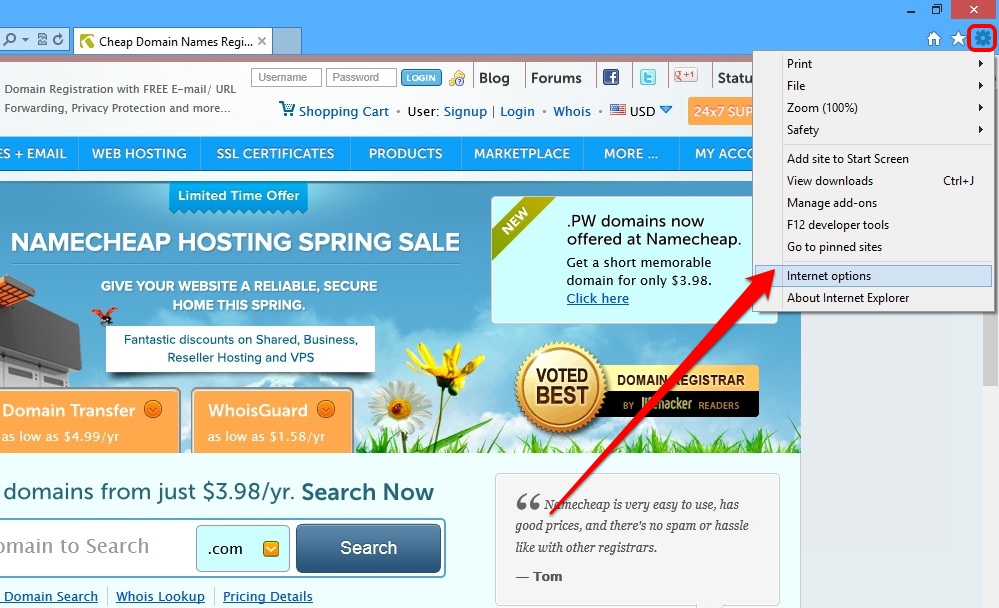
- 2. Open
General
- tab > Click on
Delete
- button:
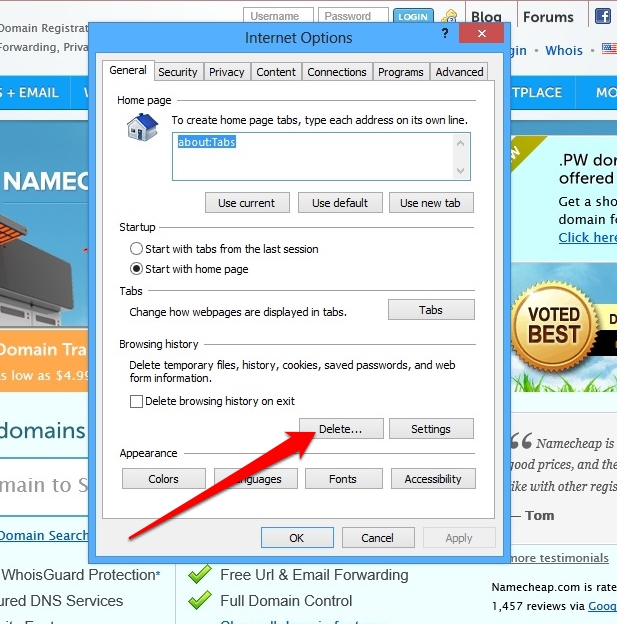
- 3. Check needed options and click on
Delete
- button:
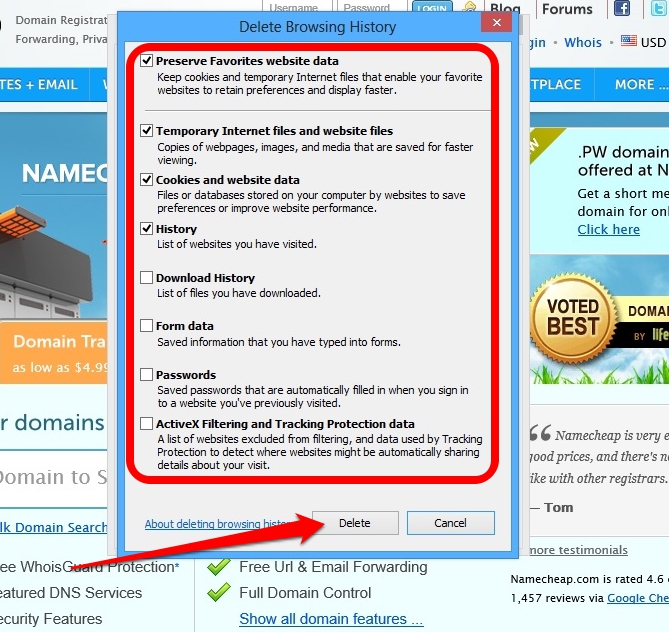
- &
Internet Explorer 10 (Windows 8 mode)
- 1. Swipe to top-right corner of the screen and launch
Charms Bar
- > click on
Settings
- button:
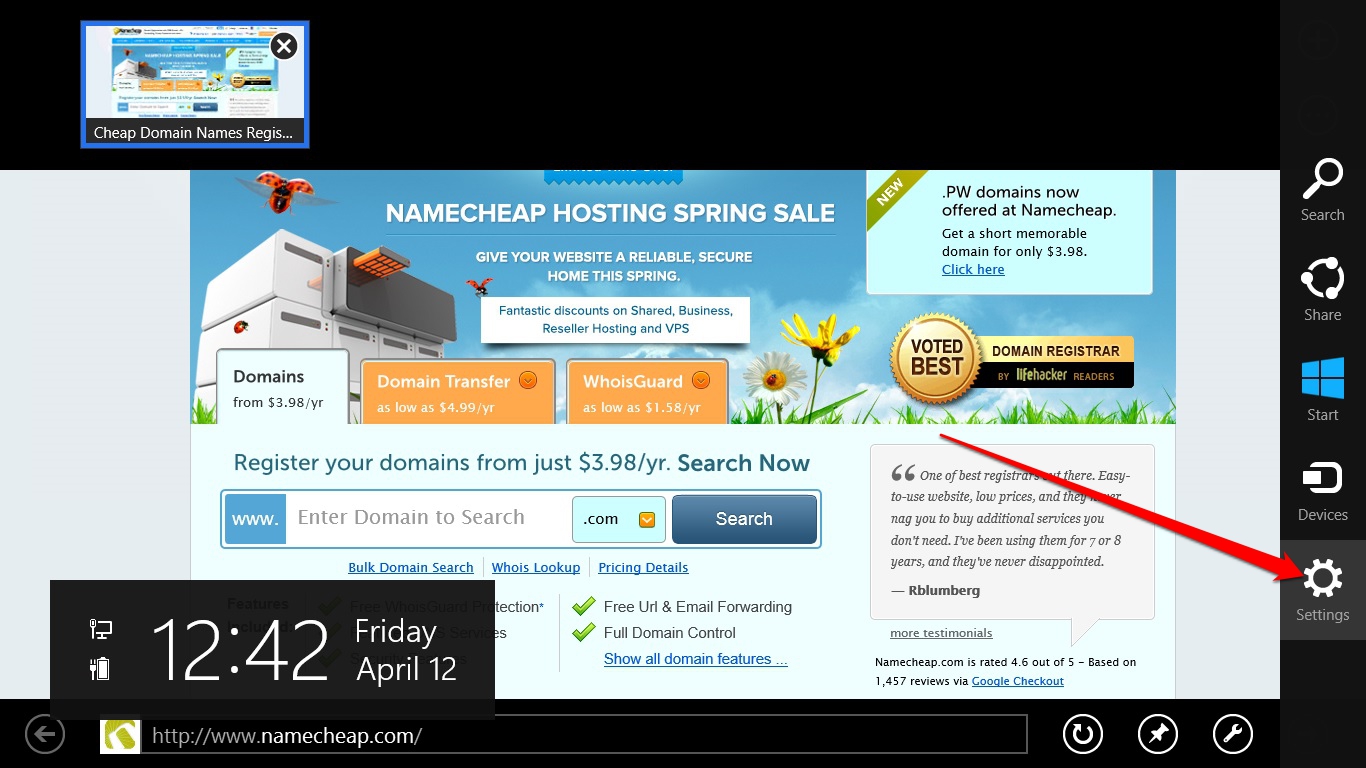
- 2. Click on
Internet
- Options:
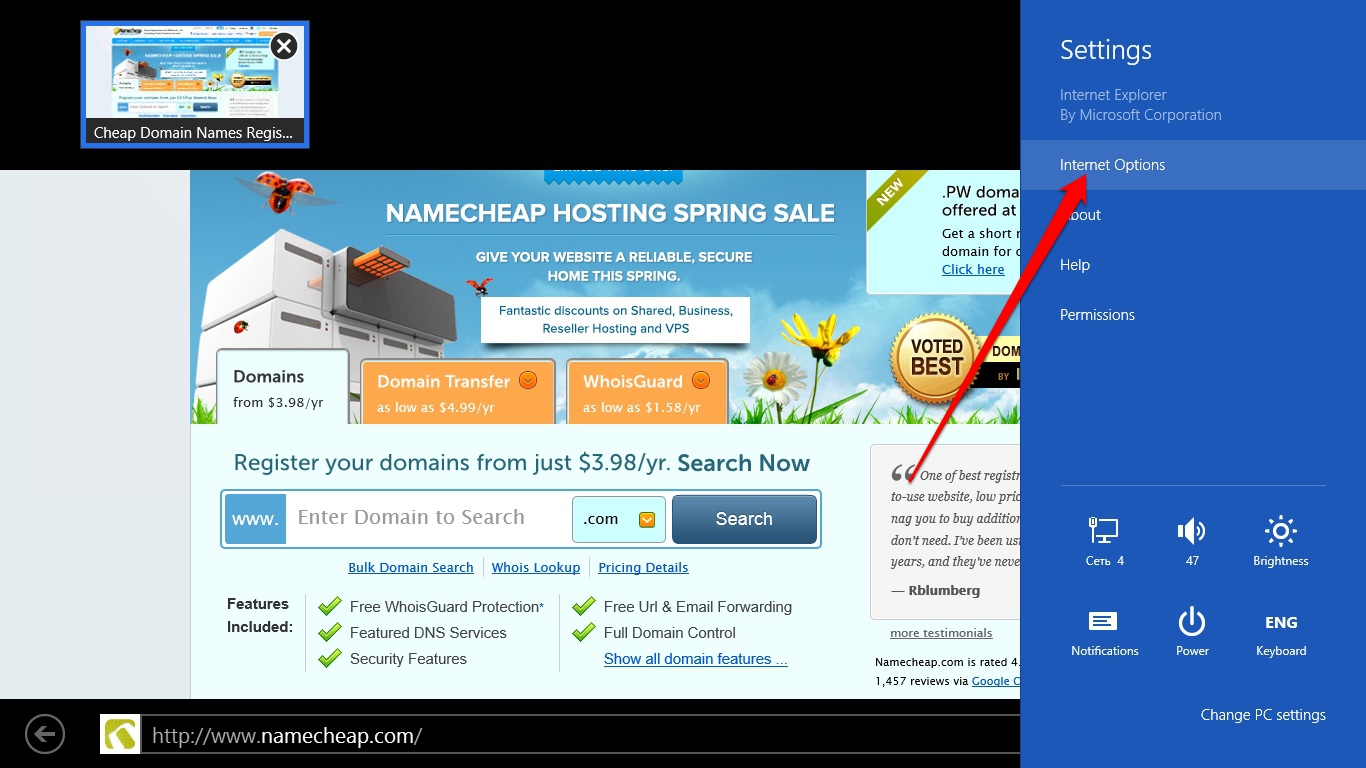
- 3. Choose
Delete
- button under
Delete Browsing History
- button:
- 1. Click on
Tools
- (the gear icon) >
Reset Safari
- :
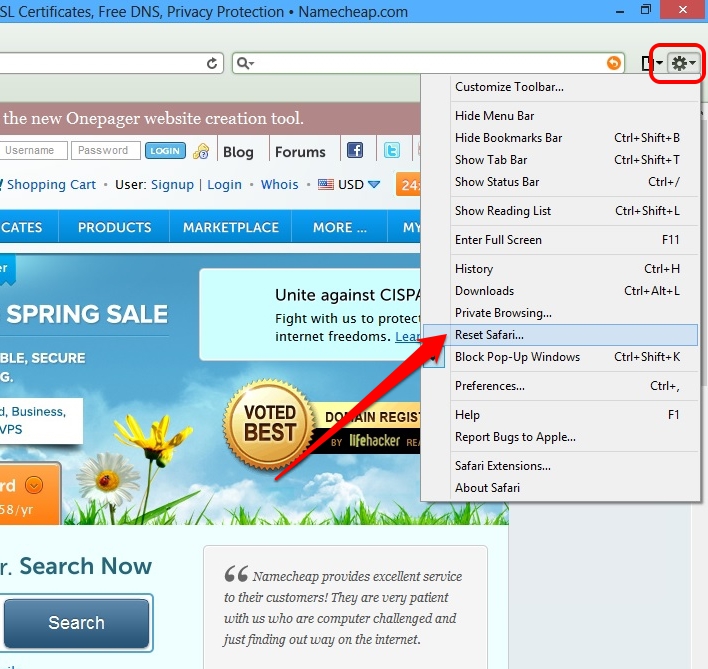
- 2. Check all
the needed options
- , then click on
Reset
- button: